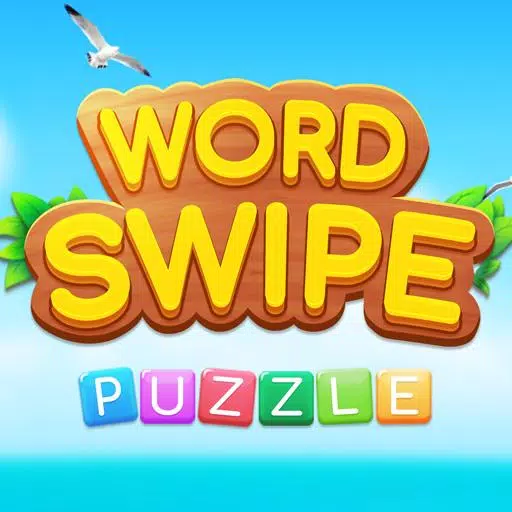Ready or Not: How To Wipe Mods Without Losing All Progress
Mods can significantly enhance your gaming experience in *Ready or Not*, but they can also introduce instability and restrict multiplayer compatibility with friends who don't use mods. If you're looking to remove all mods from *Ready or Not*, here's a step-by-step guide to help you do just that.
How to Remove Mods in Ready or Not
Regardless of whether you've installed mods manually, through Nexus Mod Manager, or mod.io, you can remove them following these straightforward steps:
- Launch *Ready or Not*.
- Unsubscribe from all mods via the in-game Mod Menu. This step ensures the mods won't download again after deletion.
- Close *Ready or Not*.
- Open Steam, right-click on *Ready or Not* in your Library, and select Properties.
- Navigate to Installed Files and click Browse to access the game's folder.
- Go to *Ready or Not* > Content > Paks. Delete everything in the Paks folder, then delete the folder itself.
- Press Windows+R, type %localappdata%, and press Enter. Locate the *Ready or Not* folder, navigate to Saved > Paks, and delete this Paks folder as well.
- You've now successfully removed all mods from the game. To ensure no residual issues, right-click on *Ready or Not* in Steam, go to Properties > Installed Files, and select Verify Integrity of Game Files.
If you're not planning to use mods again, consider reinstalling the game for a clean start, though this is optional.
Related: How To Fix 'Serialization Error Action Needed' in Ready or Not
Why Should You Delete Mods in Ready or Not?
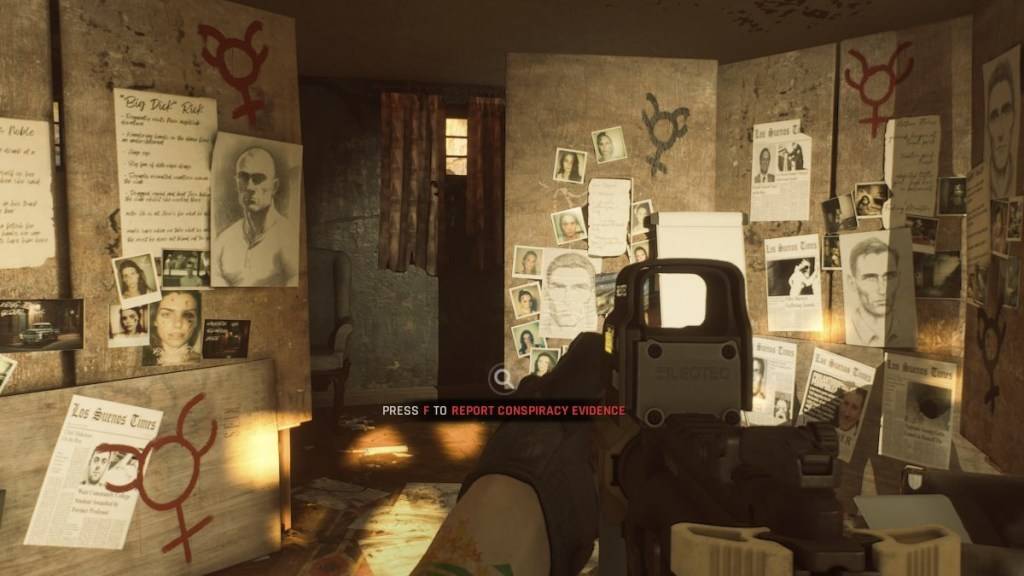
Additionally, mods can limit your ability to play with others unless they have the same mods installed. If you're planning to play with new friends who don't use mods, you'll need to remove all mods to join them in the game.
*Ready or Not is available now for PC.*
-
1

Every Pokémon Game on the Nintendo Switch in 2025
Feb 25,2025
-
2

How To Read Black Panther Lore: The Blood of Kings in Marvel Rivals
Mar 01,2025
-
3
![Anime Vanguards Tier List – Best Units For Each Gamemode [UPDATE 3.0]](https://images.gzztb.com/uploads/35/17376012656791b0f12fa1c.jpg)
Anime Vanguards Tier List – Best Units For Each Gamemode [UPDATE 3.0]
Feb 27,2025
-
4

Nvidia RTX 5090 Specs Leak: Rumor Confirmed?
Mar 14,2025
-
5

Hearthstone has kicked off the Year of the Raptor with a myriad of new content
Mar 16,2025
-
6

Ragnarok X: Next Gen - Complete Enchantment Guide
May 25,2025
-
7

McLaren Returns to PUBG Mobile Collaboration
Aug 27,2024
-
8

January 15 Is Suddenly a Big Day for Call of Duty: Black Ops 6 Zombies Fans
Feb 20,2025
-
9

Assetto Corsa EVO Release Date and Time
Jan 05,2025
-
10

Roblox: Trucking Empire Codes (January 2025)
Mar 05,2025
-
Download

DoorDash - Food Delivery
Lifestyle / 59.30M
Update: Apr 23,2025
-
Download

Niramare Quest
Casual / 626.43M
Update: Feb 21,2023
-
Download

The Golden Boy
Casual / 229.00M
Update: Dec 17,2024
-
4
POW
-
5
Gamer Struggles
-
6
Mother's Lesson : Mitsuko
-
7
Poly Pantheon Chapter One V 1.2
-
8
How To Raise A Happy Neet
-
9
Dictator – Rule the World
-
10
Strobe