How to Pair PS5 Controller to PC
The Sony DualSense stands out as the best PS5 controller, offering innovative features, excellent grip, and ergonomic design that enhance your gaming experience on the PlayStation 5. While connecting the DualShock 4 to a PC was challenging, the DualSense offers robust PC support, making it one of the best PC controllers available. Below, you'll find a straightforward guide on how to connect your DualSense to your PC effortlessly.

Items Needed to Pair PS5 Controller with PC:
- Data-ready USB-C cable
- Bluetooth adapter for PC (if your PC doesn't have Bluetooth)
Connecting your DualSense controller to a PC can be slightly tricky if you don't have the right equipment. The DualSense does not include a USB cable when purchased standalone, and not all PCs come equipped with Bluetooth. To connect your DualSense to a PC, you'll need a USB-C cable that supports data transfer (beware of cheaper cables that only carry power). This can be a C-to-C cable if your PC has a USB-C port, or a USB-C-to-A cable if you're using the traditional rectangular USB connectors.
If your PC lacks Bluetooth, adding it is straightforward. The market offers various Bluetooth adapters, from those that fit into a PCIe slot to simpler options that just need a free USB port.

Our Top Pick
Creative BT-W5 Bluetooth Transmitter
See it at Amazon
How to Pair the PS5 Controller to PC over USB

- Plug your selected USB cable into an open port on your PC.
- Plug the other end of the cable into the USB-C port on your DualSense controller.
- Wait for your Windows PC to recognize the DualSense controller as a gamepad.
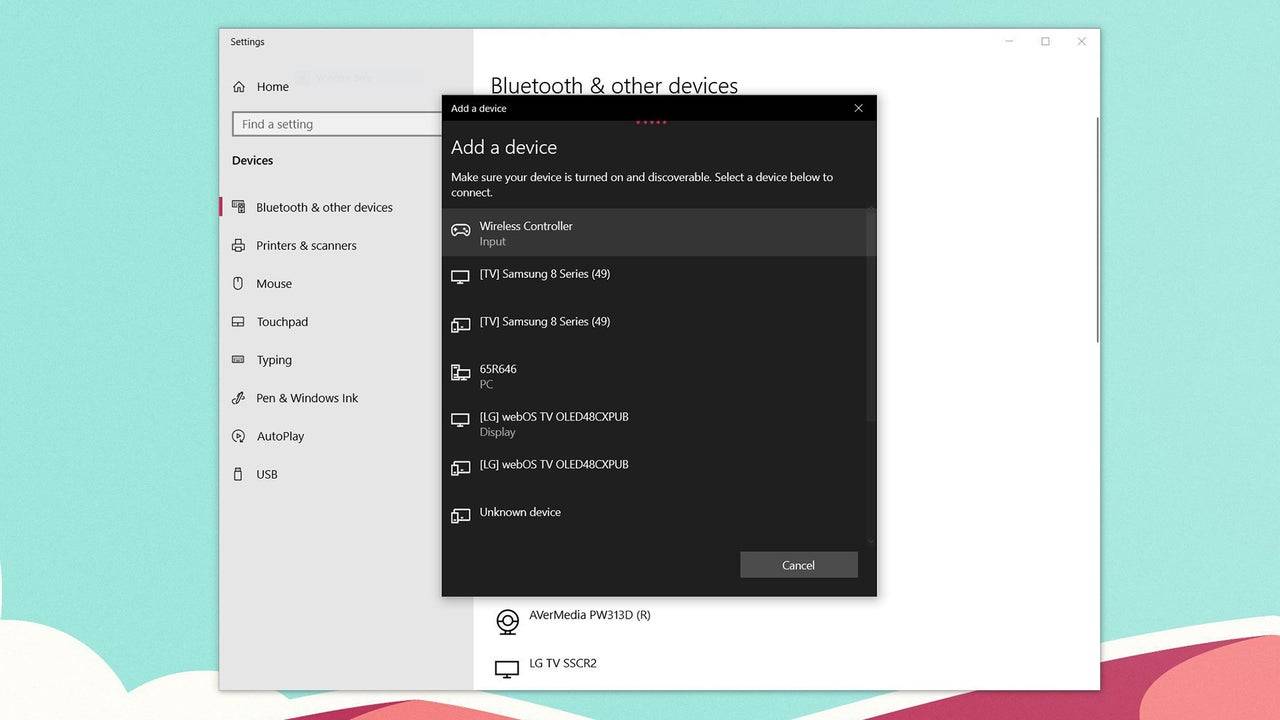
How to Pair the PS5 DualSense Controller to PC over Bluetooth
- Access your PC’s Bluetooth settings by pressing the Windows key, typing “Bluetooth”, and selecting **Bluetooth & other devices** from the menu.
- Select **Add Bluetooth or other device**.
- Choose **Bluetooth** in the pop-up window.
- On your DualSense controller (ensure it's disconnected and powered off), press and hold the PS Button and Create button (next to the D-Pad) simultaneously until the light bar under the touchpad starts blinking.
- On your PC, select your DualSense controller from the list of available Bluetooth devices.
-
1

Every Pokémon Game on the Nintendo Switch in 2025
Feb 25,2025
-
2

How To Read Black Panther Lore: The Blood of Kings in Marvel Rivals
Mar 01,2025
-
3
![Anime Vanguards Tier List – Best Units For Each Gamemode [UPDATE 3.0]](https://images.gzztb.com/uploads/35/17376012656791b0f12fa1c.jpg)
Anime Vanguards Tier List – Best Units For Each Gamemode [UPDATE 3.0]
Feb 27,2025
-
4

Nvidia RTX 5090 Specs Leak: Rumor Confirmed?
Mar 14,2025
-
5

Hearthstone has kicked off the Year of the Raptor with a myriad of new content
Mar 16,2025
-
6

Ragnarok X: Next Gen - Complete Enchantment Guide
May 25,2025
-
7

McLaren Returns to PUBG Mobile Collaboration
Aug 27,2024
-
8

January 15 Is Suddenly a Big Day for Call of Duty: Black Ops 6 Zombies Fans
Feb 20,2025
-
9

Assetto Corsa EVO Release Date and Time
Jan 05,2025
-
10

Where to Preorder the Samsung Galaxy S25 and S25 Ultra
Mar 06,2025
-
Download

DoorDash - Food Delivery
Lifestyle / 59.30M
Update: Apr 23,2025
-
Download

Niramare Quest
Casual / 626.43M
Update: Feb 21,2023
-
Download

The Golden Boy
Casual / 229.00M
Update: Dec 17,2024
-
4
POW
-
5
Gamer Struggles
-
6
Mother's Lesson : Mitsuko
-
7
Poly Pantheon Chapter One V 1.2
-
8
How To Raise A Happy Neet
-
9
Dictator – Rule the World
-
10
Strobe













