Infinity Nikki: How to Change Skin Tone
Did you know that in Infinity Nikki, you can customize not only your hairstyle and outfits but also your skin color? Yes, this feature is available completely free and can be done in just a few simple steps. In this guide, we'll walk you through the process of changing your character's skin color.
How to Change Skin Color in Infinity Nikki
So, you've logged into the game and are eager to personalize your character. Start by pressing the C key on your keyboard.
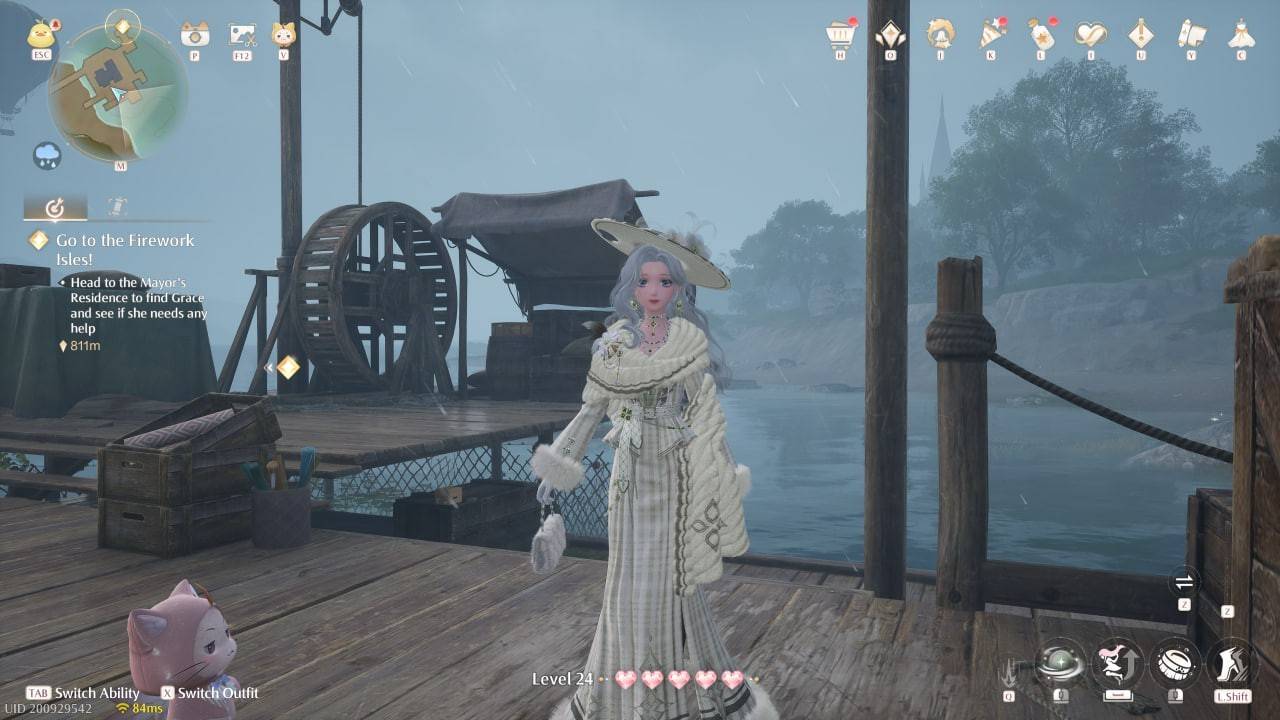 Image: ensigame.com
Image: ensigame.com
This action will open the wardrobe selection window. You might be wondering why you need to access outfits when your goal is to change skin color. The reason is that the skin customization section is cleverly tucked away in this menu.
 Image: ensigame.com
Image: ensigame.com
Scroll down the icons on the right side of the menu until you find the section featuring powder and lipstick. This is the cosmetics category. Click on it to proceed.
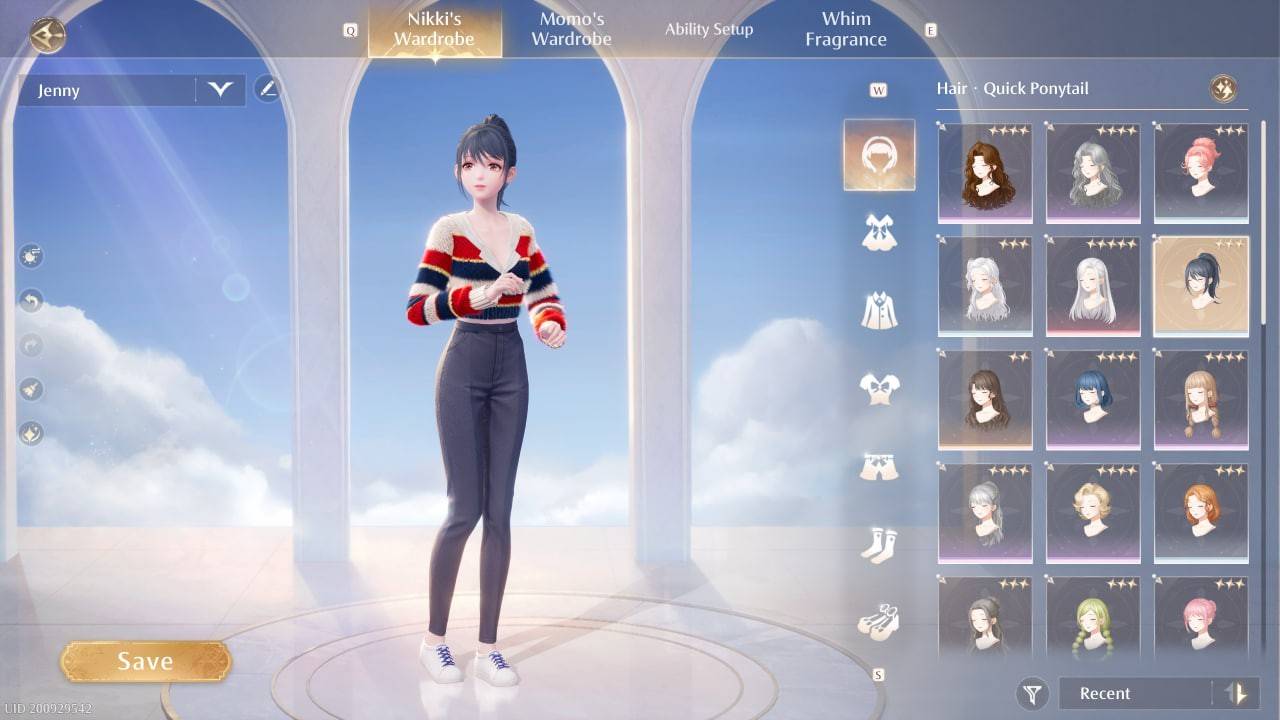 Image: ensigame.com
Image: ensigame.com
A small submenu will appear. Within this submenu, locate and click on the icon that looks like a little figure.
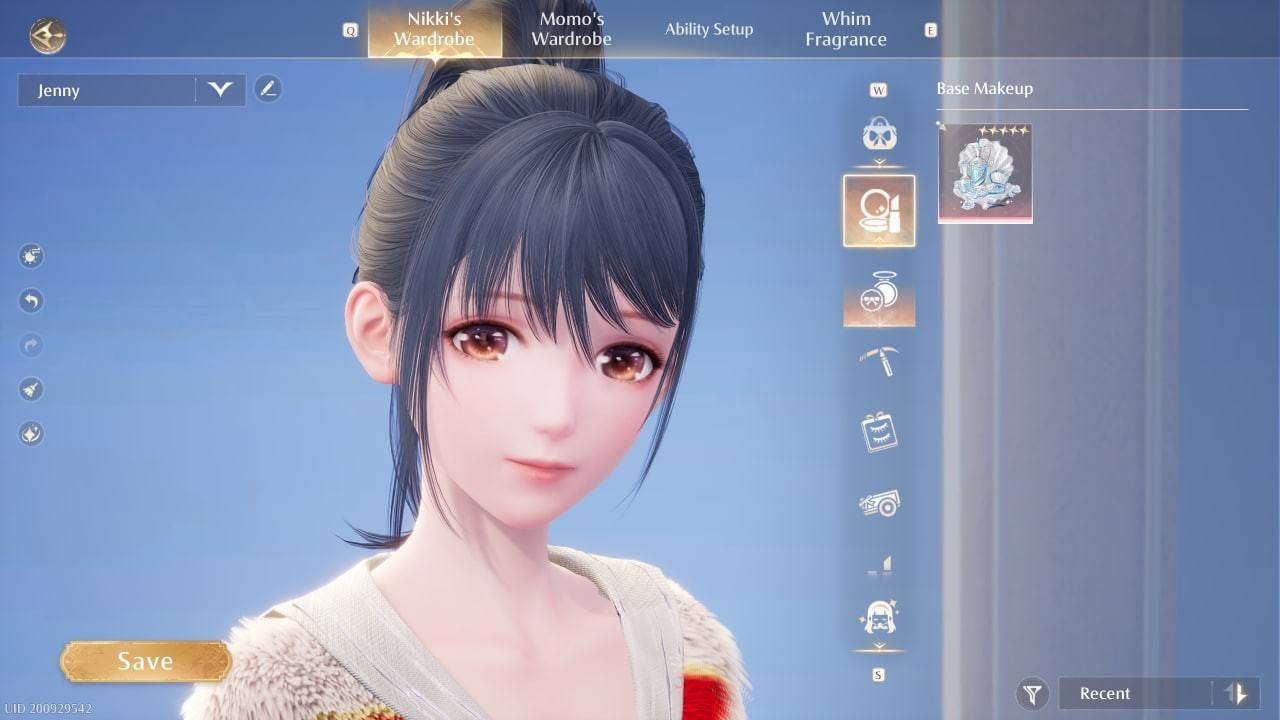 Image: ensigame.com
Image: ensigame.com
You'll then be presented with three skin tone options. While the selection may seem limited at the moment, there's hope that the developers will introduce more choices in future updates.
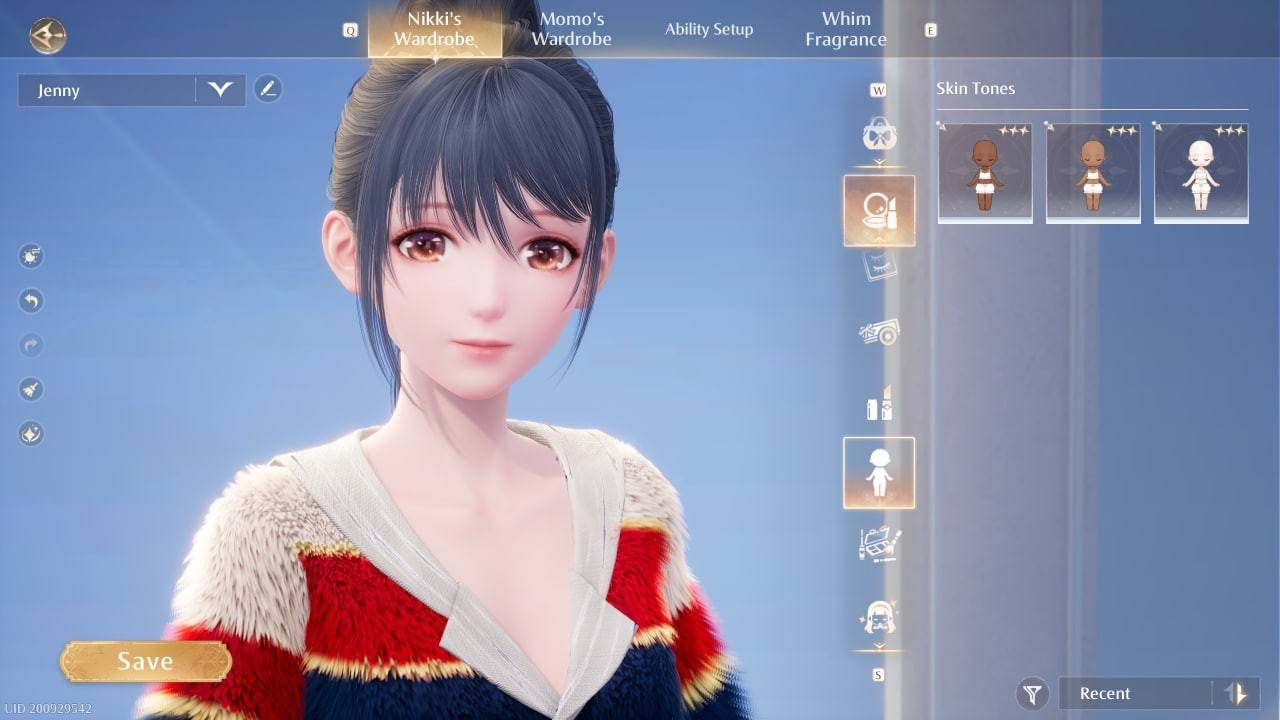 Image: ensigame.com
Image: ensigame.com
Choose the skin tone that suits your preference and don't forget to click the Save button to ensure your changes are applied.
 Image: ensigame.com
Image: ensigame.com
Once saved, your updated character is ready to explore the world and take on new quests.
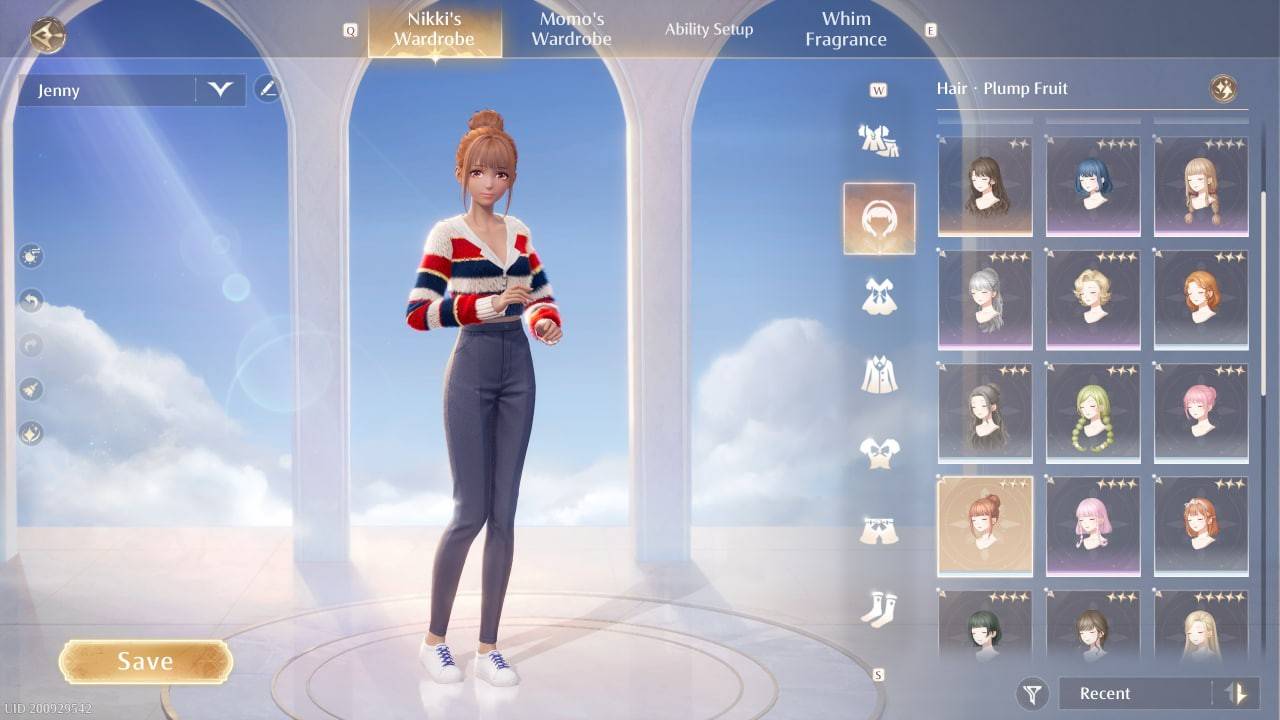 Image: ensigame.com
Image: ensigame.com
Now you're equipped with the knowledge to change Nikki's skin color. It's a quick and easy process that won't cost you a dime!
-
1

Every Pokémon Game on the Nintendo Switch in 2025
Feb 25,2025
-
2

How To Read Black Panther Lore: The Blood of Kings in Marvel Rivals
Mar 01,2025
-
3
![Anime Vanguards Tier List – Best Units For Each Gamemode [UPDATE 3.0]](https://images.gzztb.com/uploads/35/17376012656791b0f12fa1c.jpg)
Anime Vanguards Tier List – Best Units For Each Gamemode [UPDATE 3.0]
Feb 27,2025
-
4

Nvidia RTX 5090 Specs Leak: Rumor Confirmed?
Mar 14,2025
-
5

Hearthstone has kicked off the Year of the Raptor with a myriad of new content
Mar 16,2025
-
6

Ragnarok X: Next Gen - Complete Enchantment Guide
May 25,2025
-
7

McLaren Returns to PUBG Mobile Collaboration
Aug 27,2024
-
8

January 15 Is Suddenly a Big Day for Call of Duty: Black Ops 6 Zombies Fans
Feb 20,2025
-
9

Roblox: Trucking Empire Codes (January 2025)
Mar 05,2025
-
10

Assetto Corsa EVO Release Date and Time
Jan 05,2025
-
Download

DoorDash - Food Delivery
Lifestyle / 59.30M
Update: Apr 23,2025
-
Download

Niramare Quest
Casual / 626.43M
Update: Feb 21,2023
-
Download

The Golden Boy
Casual / 229.00M
Update: Dec 17,2024
-
4
POW
-
5
Gamer Struggles
-
6
Mother's Lesson : Mitsuko
-
7
Poly Pantheon Chapter One V 1.2
-
8
How To Raise A Happy Neet
-
9
Dictator – Rule the World
-
10
Strobe













