Fortnite Chapter 6 Best PC Settings & How To Boost FPS
Fortnite's already chaotic gameplay can become unplayable with poor framerates. Fortunately, optimizing your settings can significantly improve performance. Here's a guide to the best PC settings for a smoother Fortnite experience.
Fortnite Best Display Settings
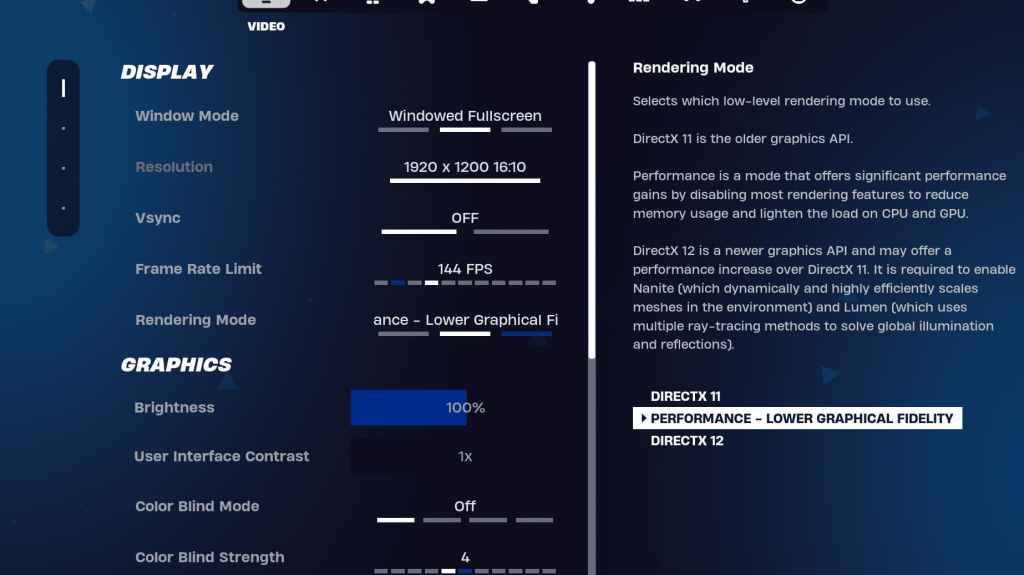
The Video settings are divided into Display and Graphics. Optimizing both is crucial for performance. Here are the recommended Display settings:
| Setting | Recommended |
| Window Mode | Fullscreen (best performance), Windowed Fullscreen (for frequent tabbing) |
| Resolution | Native monitor resolution (e.g., 1920x1080). Lower if you have a low-end PC. |
| V-sync | Off (reduces input lag) |
| Framerate Limit | Monitor Refresh Rate (e.g., 144Hz, 240Hz) |
| Rendering Mode | Performance (highest FPS) |
Rendering Modes: Which to Choose?
Fortnite offers three rendering modes: Performance, DirectX 11, and DirectX 12. DirectX 11 is older, stable, and the default. DirectX 12 offers potential performance gains on newer systems with enhanced graphics options. For maximum FPS and minimal input lag, Performance mode is the preferred choice among professional players.
Fortnite Best Graphics Settings
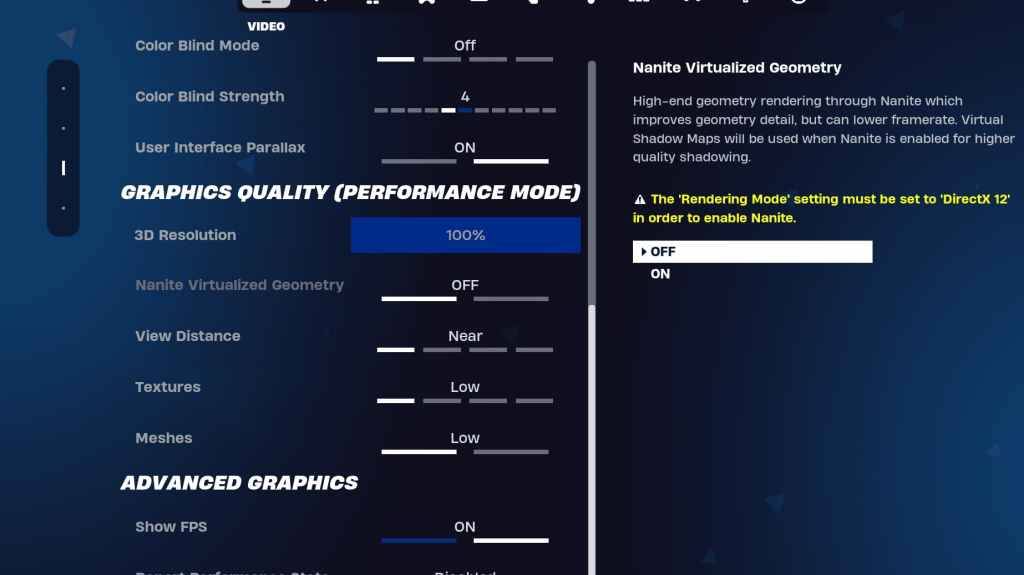
The Graphics settings heavily impact FPS. Configure these to minimize resource usage and maximize frame rates:
| **Setting** | **Recommended** |
| Quality Preset | Low |
| Anti-Aliasing and Super Resolution | Off |
| 3D Resolution | 100% (70-80% for low-end PCs) |
| Nanite Virtual Geometry (DX12 only) | Off |
| Shadows | Off |
| Global Illumination | Off |
| Reflections | Off |
| View Distance | Epic |
| Textures | Low |
| Effects | Low |
| Post Processing | Low |
| Hardware Ray Tracing | Off |
| Nvidia Low Latency Mode (Nvidia GPUs only) | On+Boost |
| Show FPS | On |
Fortnite Best Game Settings
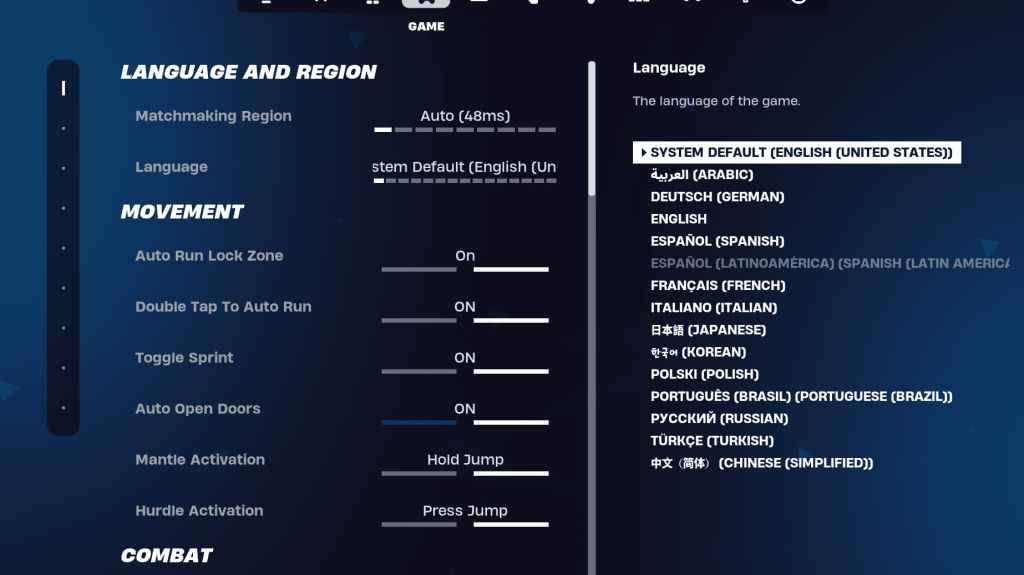
The Game settings don't affect FPS but are crucial for gameplay. While many are personal preference, some are essential:
Movement
- Auto Open Doors: On
- Double Tap to Auto Run: On (controllers)
Combat
- Hold to Swap Pickup: On
- Toggle Targeting: Personal preference
- Auto Pickup Weapons: On
Building
- Reset Building Choice: Off
- Disable Pre-edit Option: Off
- Turbo Building: Off
- Auto-Confirm Edits: Personal preference
- Simple Edit: Personal preference
- Tap to Simple Edit: On (if Simple Edit is on)
Fortnite Best Audio Settings
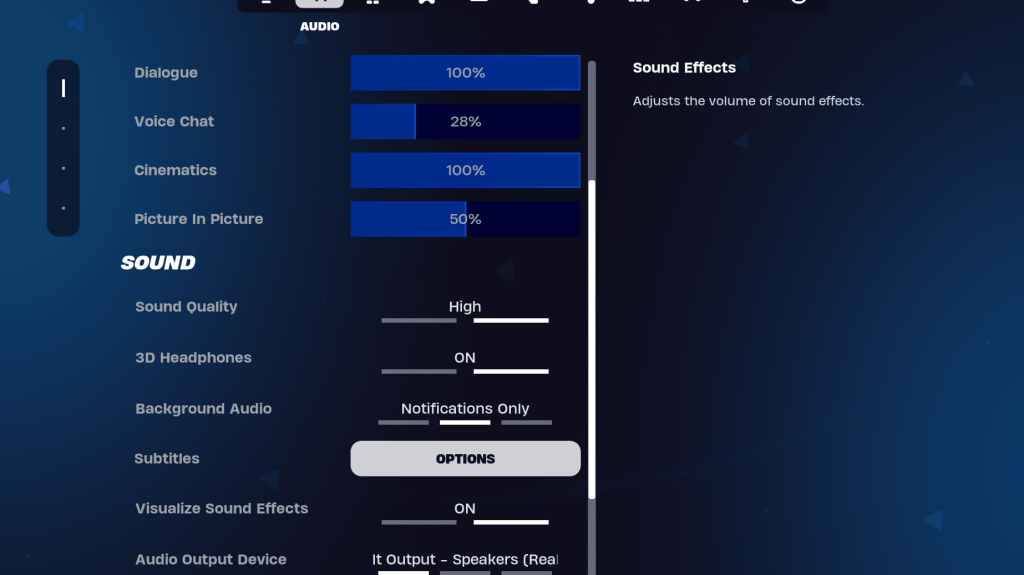
Good audio is vital in Fortnite. Enable 3D Headphones (experiment for compatibility) and Visualize Sound Effects for enhanced spatial awareness.
Fortnite Best Keyboard and Mouse Settings
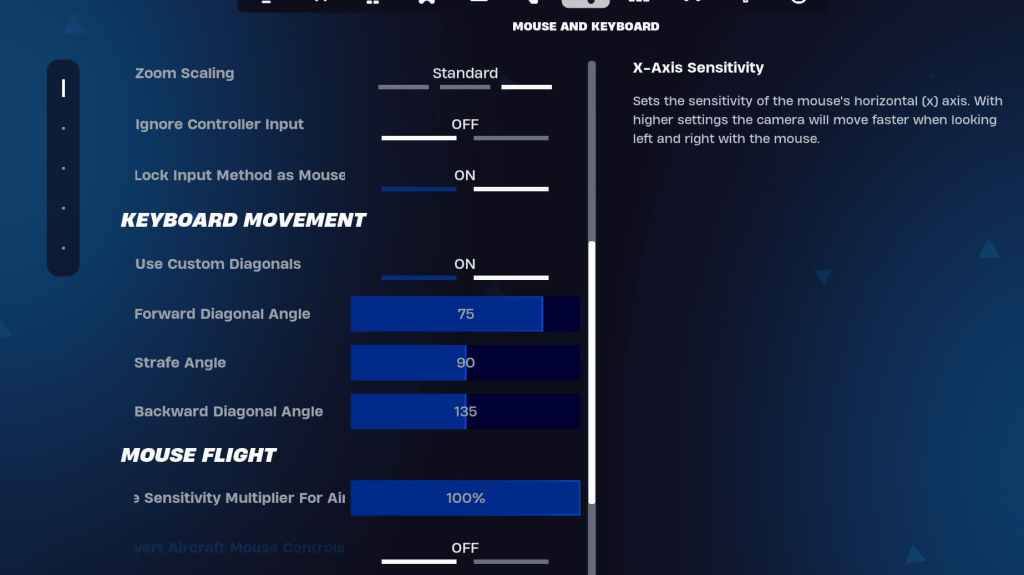
Configure sensitivity and keybinds in the Keyboard and Mouse and Keyboard Controls tabs. Experiment to find your optimal settings. Consider using custom diagonals with adjusted angles for smoother movement.
X/Y Sensitivity, Targeting Sensitivity, Scope Sensitivity, and Building/Editing Sensitivity are all personal preference.
Fortnite is available on various platforms, including Meta Quest 2 and 3.
-
1

Every Pokémon Game on the Nintendo Switch in 2025
Feb 25,2025
-
2

How To Read Black Panther Lore: The Blood of Kings in Marvel Rivals
Mar 01,2025
-
3
![Anime Vanguards Tier List – Best Units For Each Gamemode [UPDATE 3.0]](https://images.gzztb.com/uploads/35/17376012656791b0f12fa1c.jpg)
Anime Vanguards Tier List – Best Units For Each Gamemode [UPDATE 3.0]
Feb 27,2025
-
4

Nvidia RTX 5090 Specs Leak: Rumor Confirmed?
Mar 14,2025
-
5

Hearthstone has kicked off the Year of the Raptor with a myriad of new content
Mar 16,2025
-
6

Ragnarok X: Next Gen - Complete Enchantment Guide
May 25,2025
-
7

Roblox: Trucking Empire Codes (January 2025)
Mar 05,2025
-
8

McLaren Returns to PUBG Mobile Collaboration
Aug 27,2024
-
9

January 15 Is Suddenly a Big Day for Call of Duty: Black Ops 6 Zombies Fans
Feb 20,2025
-
10

Assetto Corsa EVO Release Date and Time
Jan 05,2025
-
Download

DoorDash - Food Delivery
Lifestyle / 59.30M
Update: Apr 23,2025
-
Download

Niramare Quest
Casual / 626.43M
Update: Feb 21,2023
-
Download

The Golden Boy
Casual / 229.00M
Update: Dec 17,2024
-
4
POW
-
5
Gamer Struggles
-
6
Mother's Lesson : Mitsuko
-
7
Poly Pantheon Chapter One V 1.2
-
8
How To Raise A Happy Neet
-
9
Dictator – Rule the World
-
10
Strobe













