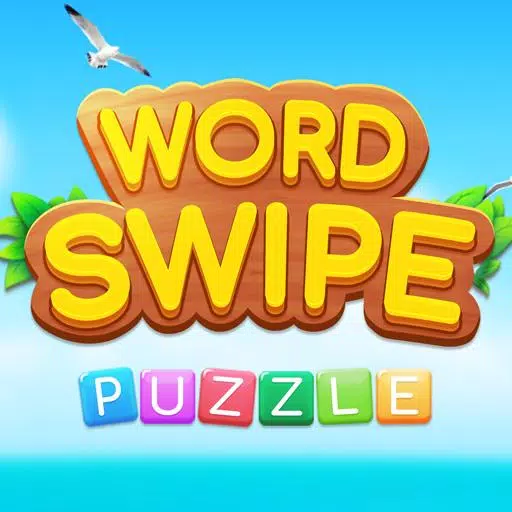CoD Black Ops 6: Disable Kill Effects and Killcams Guide

Quick Links
Call of Duty: Black Ops 6 stands as the pinnacle of the franchise, renowned for its exhilarating multiplayer modes that keep players on the edge of their seats. This latest installment offers extensive customization options, allowing players to tailor their gaming experience for optimal enjoyment. One such feature is the ability to disable killcams, which have been a staple in the series but can now be turned off to streamline your gameplay.
Veteran players might be surprised by the introduction of more whimsical character skins and flashy kill effects through seasonal updates. If these elements distract you from the core gameplay, this guide will walk you through the steps to disable both killcams and the vibrant kill effects in Call of Duty: Black Ops 6.
How to Turn Off Killcams
In Call of Duty: Black Ops 6, the killcam feature lets you view the last moments from your killer's perspective in standard game modes. While this can be helpful for spotting that elusive sniper, constantly pressing the Square/X button to skip can become tedious. Here's how you can disable killcams entirely:
- From the multiplayer menu, press the Start/Options/Menu button to access the Settings.
- Navigate to the Interface settings page.
- Locate the Skip Killcam option and toggle it off. This way, you won't have to skip killcams after each death.
If curiosity strikes and you want to see how you were taken down, you can still view the killcam by holding the Square/X button after dying.
How to Turn Off Kill Effects
Call of Duty: Black Ops 6 introduces a variety of weapon skins through its battle pass, which not only alter the appearance of your weapons but also add unique death animations. These can range from being killed by purple laser beams to more fantastical effects like turning into lava or confetti, which may not appeal to all players, especially long-time fans of the series.
To disable these flashy kill effects, follow these steps:
- In the multiplayer menu, press the Start/Options/Menu button to open the Settings tab.
- Scroll down and select Account & Network settings.
- Under the content filter settings, toggle off Dismemberment & Gore Effects to remove these battle pass kill animations.
-
1

Every Pokémon Game on the Nintendo Switch in 2025
Feb 25,2025
-
2

How To Read Black Panther Lore: The Blood of Kings in Marvel Rivals
Mar 01,2025
-
3
![Anime Vanguards Tier List – Best Units For Each Gamemode [UPDATE 3.0]](https://images.gzztb.com/uploads/35/17376012656791b0f12fa1c.jpg)
Anime Vanguards Tier List – Best Units For Each Gamemode [UPDATE 3.0]
Feb 27,2025
-
4

Nvidia RTX 5090 Specs Leak: Rumor Confirmed?
Mar 14,2025
-
5

Hearthstone has kicked off the Year of the Raptor with a myriad of new content
Mar 16,2025
-
6

Ragnarok X: Next Gen - Complete Enchantment Guide
May 25,2025
-
7

McLaren Returns to PUBG Mobile Collaboration
Aug 27,2024
-
8

January 15 Is Suddenly a Big Day for Call of Duty: Black Ops 6 Zombies Fans
Feb 20,2025
-
9

Assetto Corsa EVO Release Date and Time
Jan 05,2025
-
10

Roblox: Trucking Empire Codes (January 2025)
Mar 05,2025
-
Download

DoorDash - Food Delivery
Lifestyle / 59.30M
Update: Apr 23,2025
-
Download

Niramare Quest
Casual / 626.43M
Update: Feb 21,2023
-
Download

The Golden Boy
Casual / 229.00M
Update: Dec 17,2024
-
4
POW
-
5
Gamer Struggles
-
6
Mother's Lesson : Mitsuko
-
7
Poly Pantheon Chapter One V 1.2
-
8
How To Raise A Happy Neet
-
9
Dictator – Rule the World
-
10
Strobe