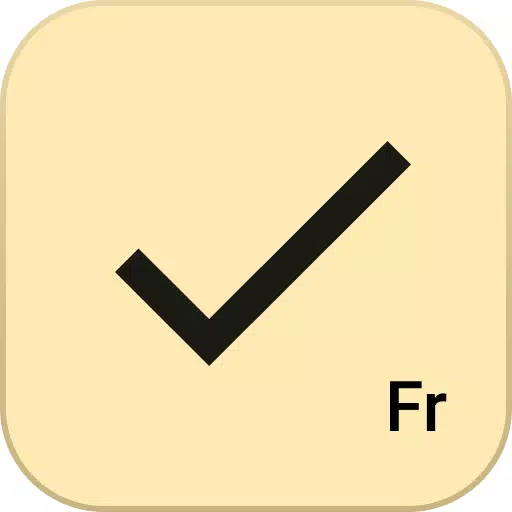Steam Deck: How To Run Sega CD Games
This guide details how to play Sega CD games on your Steam Deck using EmuDeck. We'll cover setup, ROM transfer, and troubleshooting.
Pre-Installation Steps:
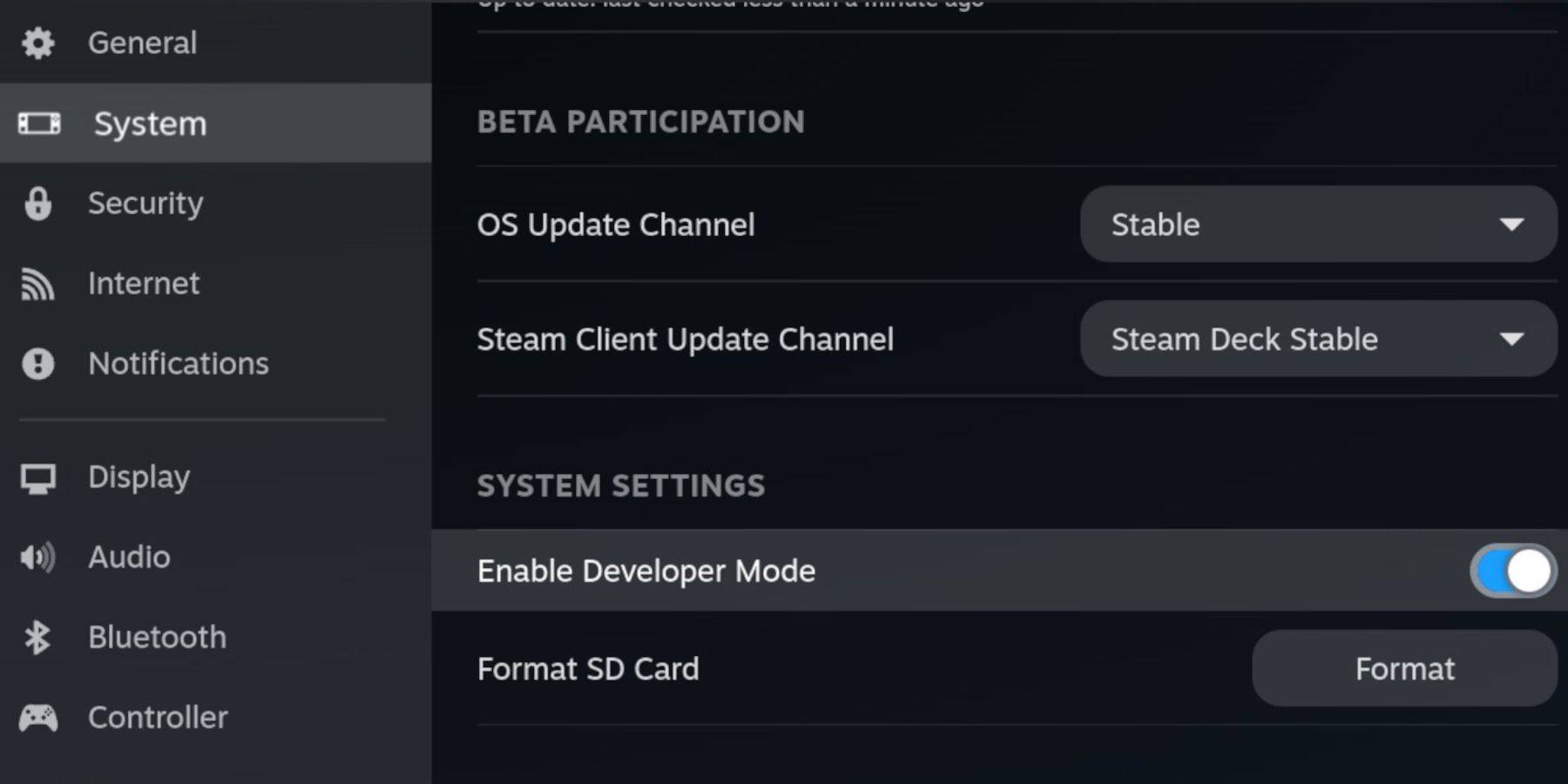 Enable Developer Mode and CEF Remote Debugging on your Steam Deck for compatibility with EmuDeck updates. This involves navigating to Steam > System > Developer Mode and enabling it, then enabling CEF Remote Debugging within the Developer menu. Restart in Desktop Mode.
Enable Developer Mode and CEF Remote Debugging on your Steam Deck for compatibility with EmuDeck updates. This involves navigating to Steam > System > Developer Mode and enabling it, then enabling CEF Remote Debugging within the Developer menu. Restart in Desktop Mode.
-
Essential Requirements: A high-speed A2 microSD card (for EmuDeck and games), legally obtained Sega CD ROMs and BIOS files, and optionally, a keyboard and mouse for easier navigation.
-
SD Card Formatting: Insert your microSD card. Go to Steam > Storage and format the SD card.
EmuDeck Installation:
 Switch to Desktop Mode. Download a browser (from the Discovery Store), then download EmuDeck. During installation, choose "Custom" and select RetroArch, MelonDS, Steam ROM Manager, and Emulation Station (or all emulators). Follow the on-screen prompts, selecting your SD card as the installation location.
Switch to Desktop Mode. Download a browser (from the Discovery Store), then download EmuDeck. During installation, choose "Custom" and select RetroArch, MelonDS, Steam ROM Manager, and Emulation Station (or all emulators). Follow the on-screen prompts, selecting your SD card as the installation location.
Transferring Sega CD Files:
 Use your file browser (e.g., Dolphin) to transfer your BIOS files to
Use your file browser (e.g., Dolphin) to transfer your BIOS files to SD Card/Emulation/BIOS and your Sega CD ROMs to SD Card/Emulation/ROMS/segaCD (or megaCD).
Adding ROMs with Steam ROM Manager:
 Launch EmuDeck and Steam ROM Manager. Follow the prompts to add your Sega CD games. The manager will attempt to automatically download box art.
Launch EmuDeck and Steam ROM Manager. Follow the prompts to add your Sega CD games. The manager will attempt to automatically download box art.
Fixing Missing Covers:
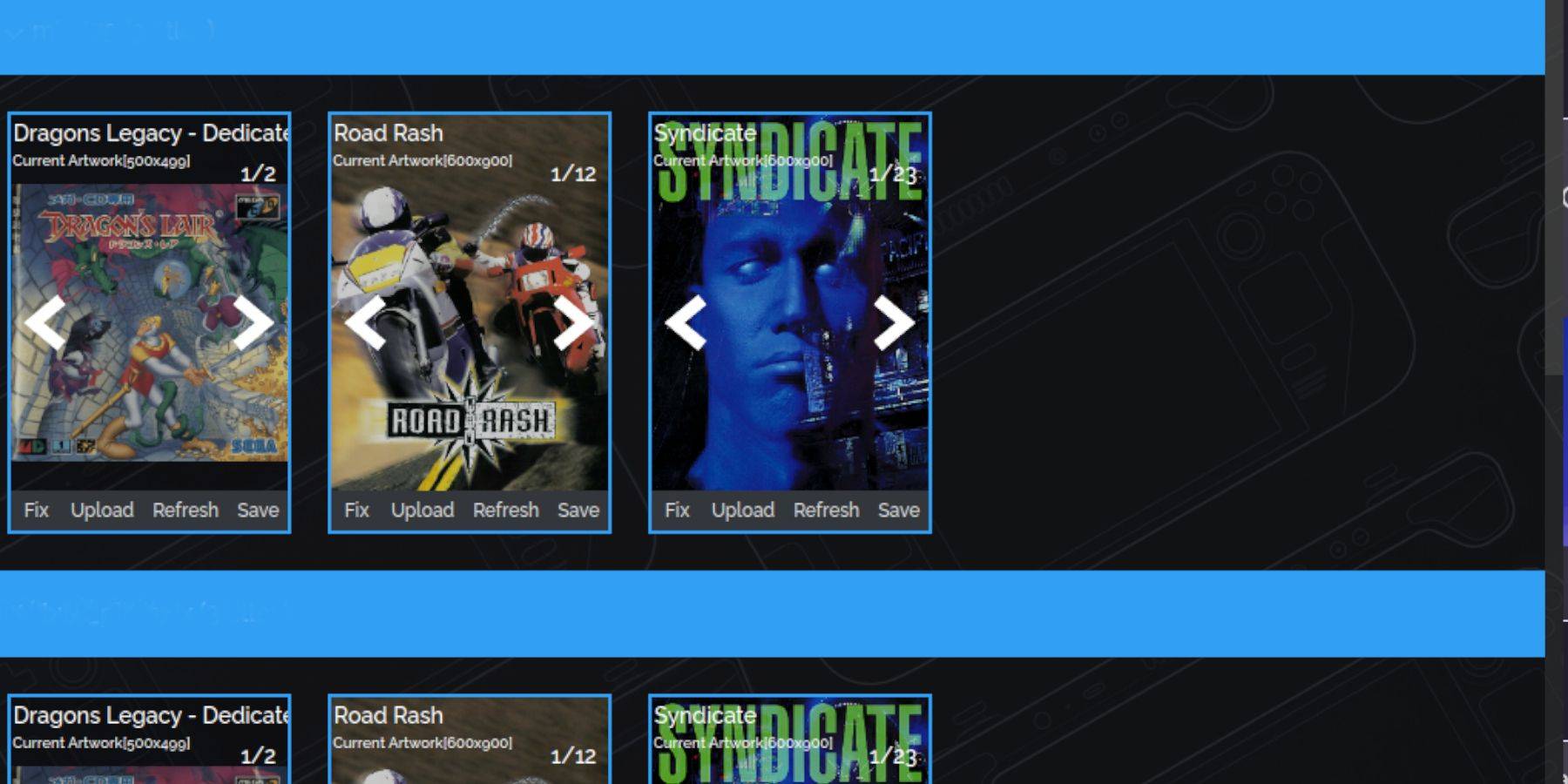 If covers are missing, use Steam ROM Manager's "Fix" function to search for and download them. Manually upload images if necessary.
If covers are missing, use Steam ROM Manager's "Fix" function to search for and download them. Manually upload images if necessary.
Playing Your Games:
 Access your Sega CD games through Steam's Library > Collections > Sega CD. Alternatively, use Emulation Station (found in Library > Non-Steam) for a more organized library experience. Use Emulation Station's scraper function for improved metadata.
Access your Sega CD games through Steam's Library > Collections > Sega CD. Alternatively, use Emulation Station (found in Library > Non-Steam) for a more organized library experience. Use Emulation Station's scraper function for improved metadata.
Decky Loader Installation:
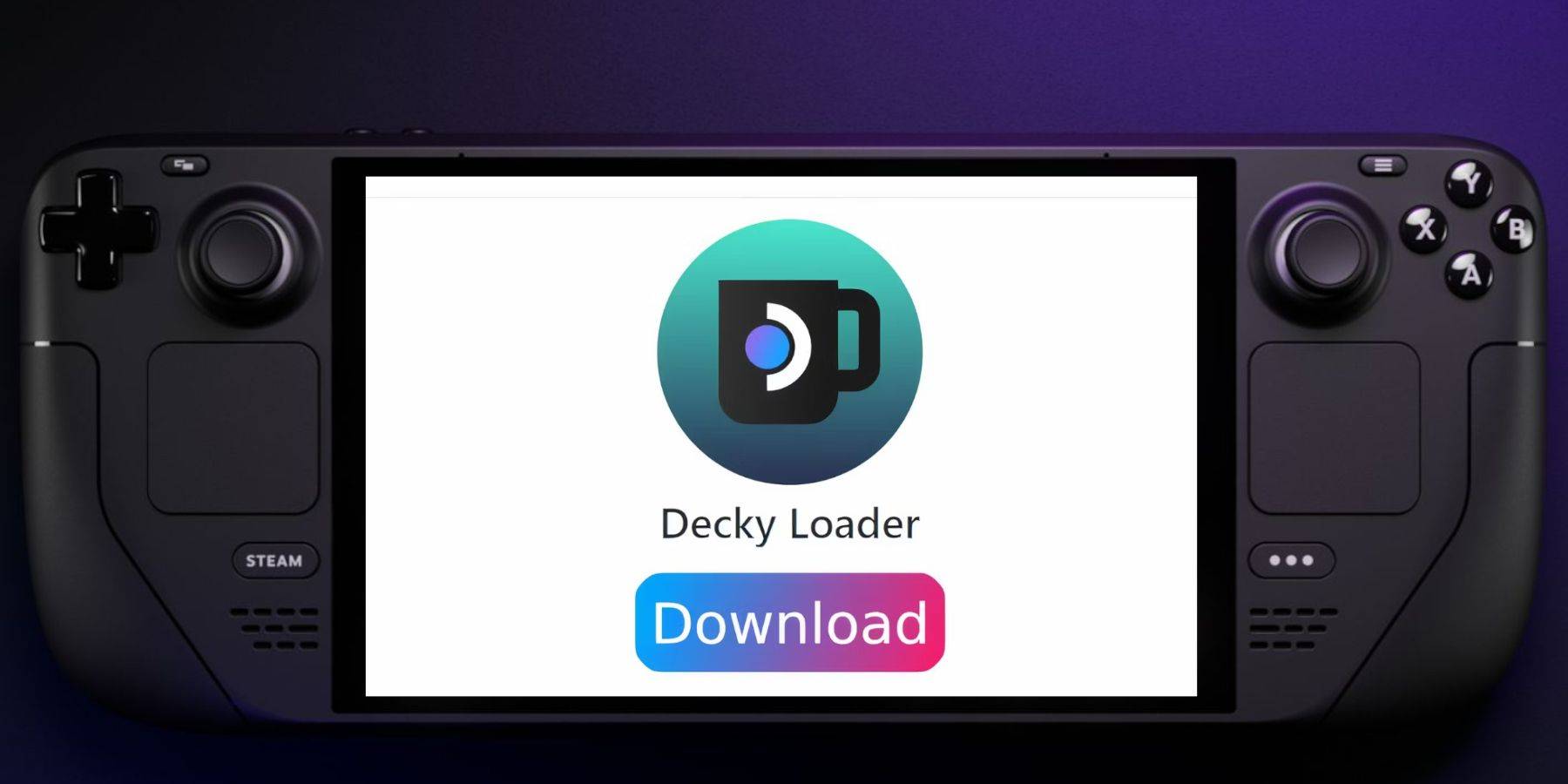 Switch to Desktop Mode. Download Decky Loader from its GitHub page and install using the recommended method. Restart your Steam Deck in Gaming Mode.
Switch to Desktop Mode. Download Decky Loader from its GitHub page and install using the recommended method. Restart your Steam Deck in Gaming Mode.
Power Tools Installation and Optimization:
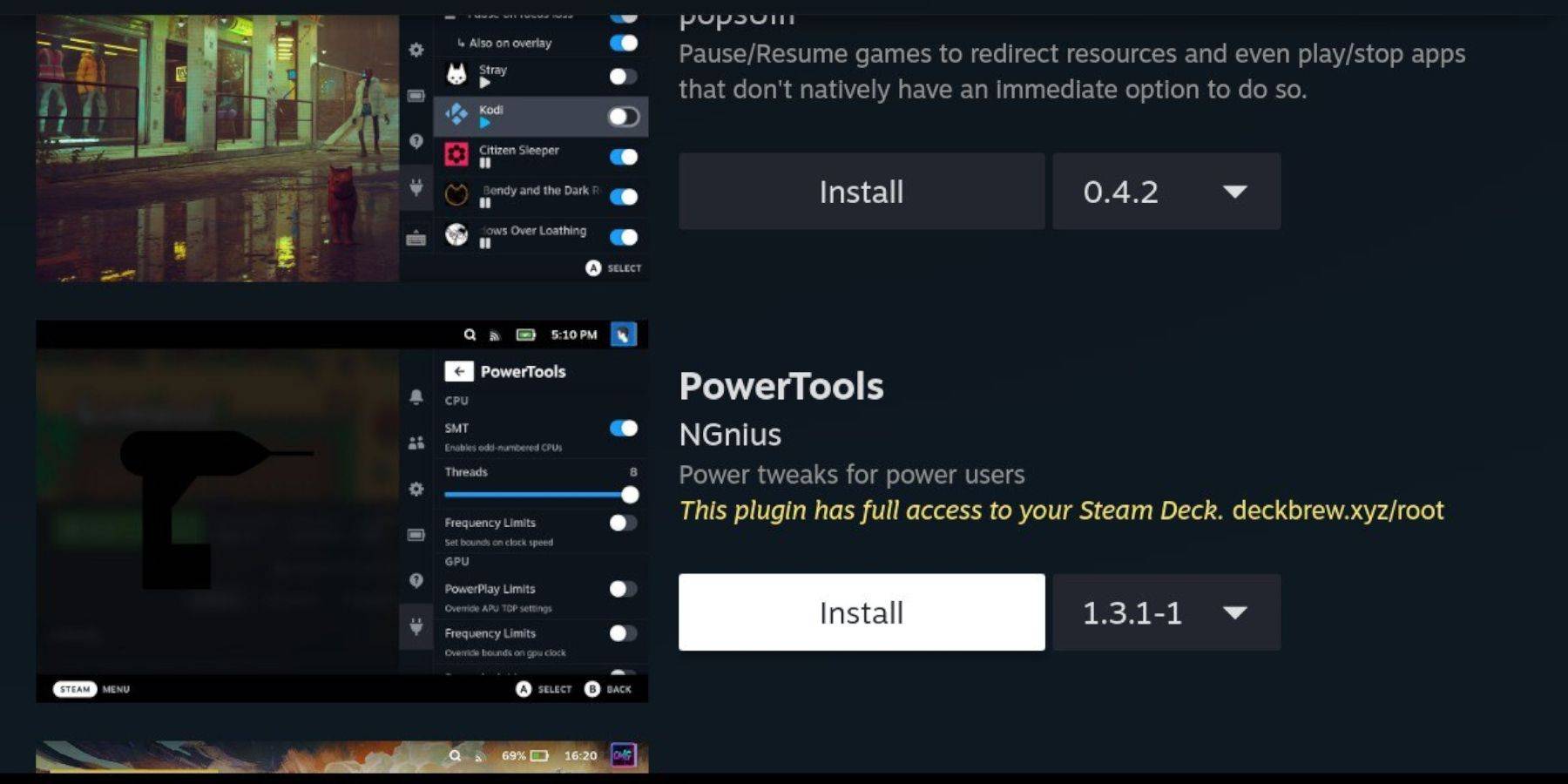 Use Decky Loader to install Power Tools. Optimize settings within Power Tools (disable SMTs, set threads to 4, adjust GPU clock if needed) for improved performance. Use Per Game Profile to save settings for individual games.
Use Decky Loader to install Power Tools. Optimize settings within Power Tools (disable SMTs, set threads to 4, adjust GPU clock if needed) for improved performance. Use Per Game Profile to save settings for individual games.
Restoring Decky Loader After a Steam Deck Update:
 If Decky Loader is removed after a Steam Deck update, download it again from GitHub, run the installer, and restart your Steam Deck.
If Decky Loader is removed after a Steam Deck update, download it again from GitHub, run the installer, and restart your Steam Deck.
This comprehensive guide ensures a smooth Sega CD emulation experience on your Steam Deck.
-
1

Every Pokémon Game on the Nintendo Switch in 2025
Feb 25,2025
-
2

How To Read Black Panther Lore: The Blood of Kings in Marvel Rivals
Mar 01,2025
-
3
![Anime Vanguards Tier List – Best Units For Each Gamemode [UPDATE 3.0]](https://images.gzztb.com/uploads/35/17376012656791b0f12fa1c.jpg)
Anime Vanguards Tier List – Best Units For Each Gamemode [UPDATE 3.0]
Feb 27,2025
-
4

Nvidia RTX 5090 Specs Leak: Rumor Confirmed?
Mar 14,2025
-
5

Hearthstone has kicked off the Year of the Raptor with a myriad of new content
Mar 16,2025
-
6

Ragnarok X: Next Gen - Complete Enchantment Guide
May 25,2025
-
7

Roblox: Trucking Empire Codes (January 2025)
Mar 05,2025
-
8

McLaren Returns to PUBG Mobile Collaboration
Aug 27,2024
-
9

January 15 Is Suddenly a Big Day for Call of Duty: Black Ops 6 Zombies Fans
Feb 20,2025
-
10

Assetto Corsa EVO Release Date and Time
Jan 05,2025
-
Download

DoorDash - Food Delivery
Lifestyle / 59.30M
Update: Apr 23,2025
-
Download

Niramare Quest
Casual / 626.43M
Update: Feb 21,2023
-
Download

The Golden Boy
Casual / 229.00M
Update: Dec 17,2024
-
4
POW
-
5
Gamer Struggles
-
6
Mother's Lesson : Mitsuko
-
7
Poly Pantheon Chapter One V 1.2
-
8
How To Raise A Happy Neet
-
9
Dictator – Rule the World
-
10
Strobe