How to Play Sega Game Gear Classics on Steam Deck
This guide details how to install and use EmuDeck to play Sega Game Gear games on your Steam Deck, maximizing performance with Decky Loader and Power Tools.
Before You Begin: Essential Preparations
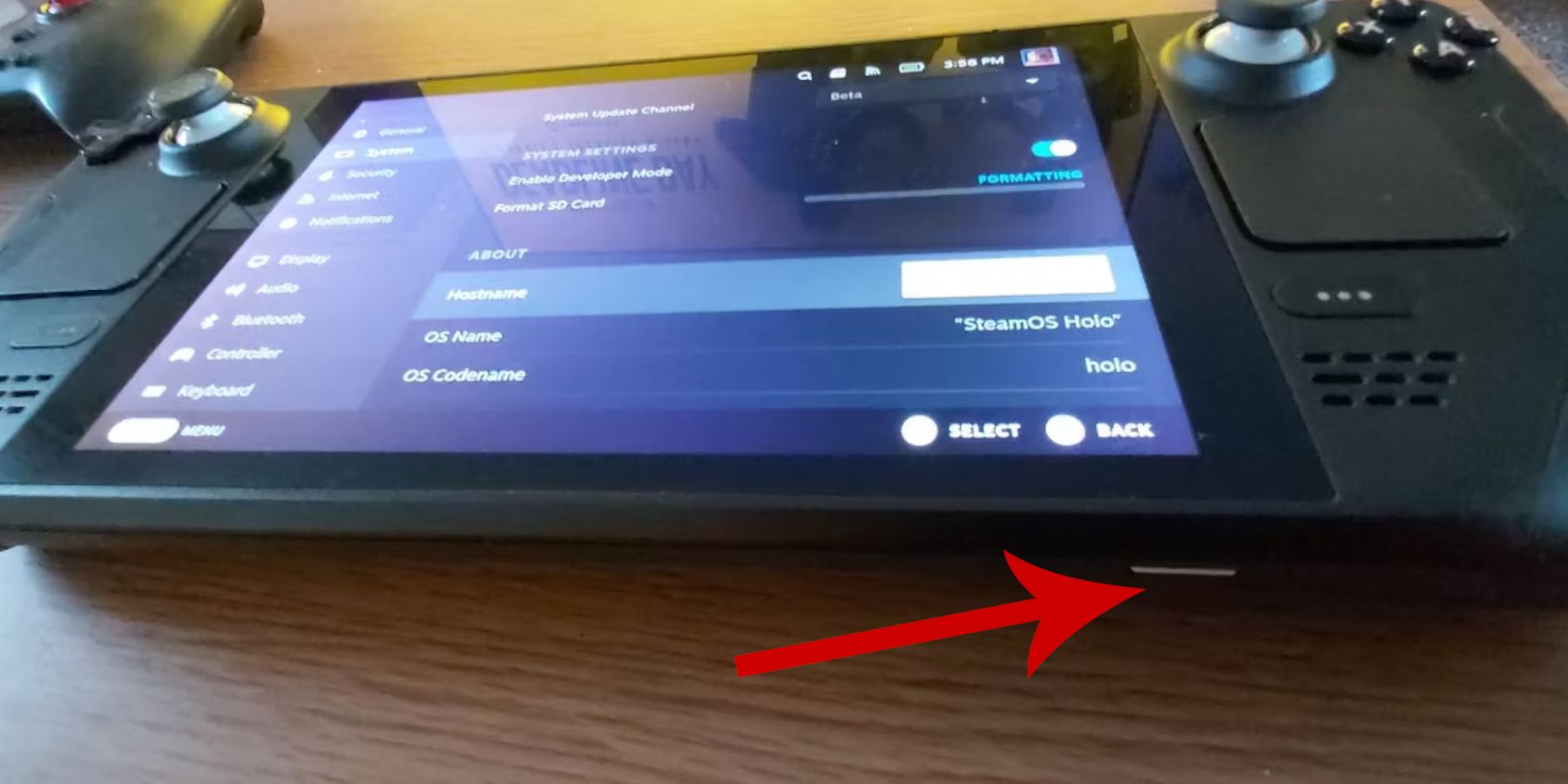 Before installing EmuDeck, enable Developer Mode on your Steam Deck:
Before installing EmuDeck, enable Developer Mode on your Steam Deck:
- Press the Steam button, go to System > System Settings, and enable Developer Mode.
- Navigate to the Developer menu, then Miscellaneous, and enable CEF Remote Debugging.
- Restart your Steam Deck.
Recommended: An A2 microSD card (or external HDD with a dock) for storing ROMs and emulators, a keyboard and mouse for easier file management, and legally obtained Game Gear ROMs.
Installing EmuDeck
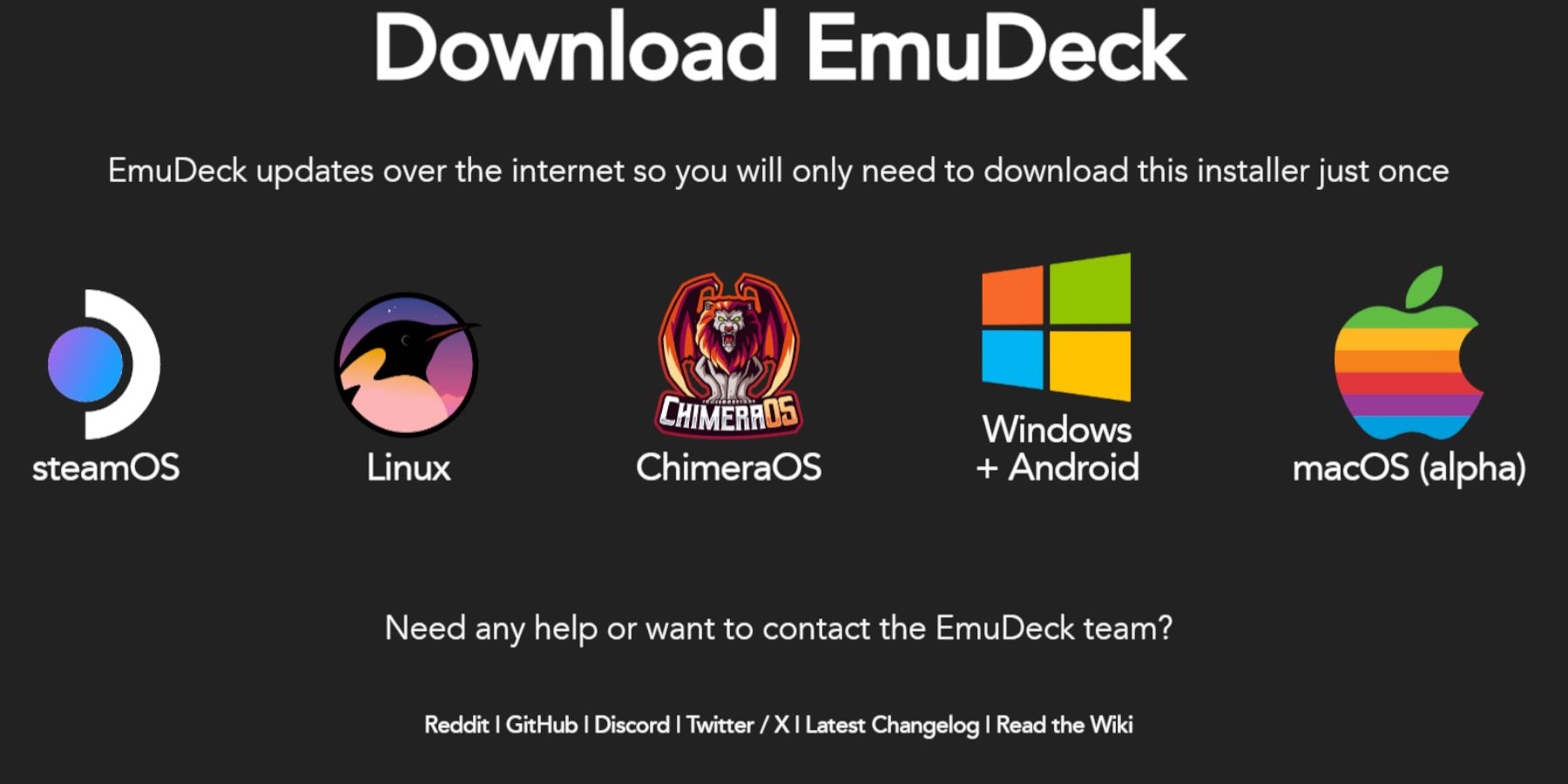 Install EmuDeck:
Install EmuDeck:
- Switch to Desktop Mode.
- Download EmuDeck from their website.
- Choose the SteamOS version and select "Custom Install."
- Select your SD card as the primary installation location.
- Choose your desired emulators (RetroArch, EmulationStation, Steam ROM Manager are recommended).
- Enable "Auto Save" and complete the installation.
Quick Settings: In EmuDeck, enable AutoSave, Controller Layout Match, set Sega Classic AR to 4:3, and turn on LCD Handhelds.
Transferring ROMs and Using Steam ROM Manager
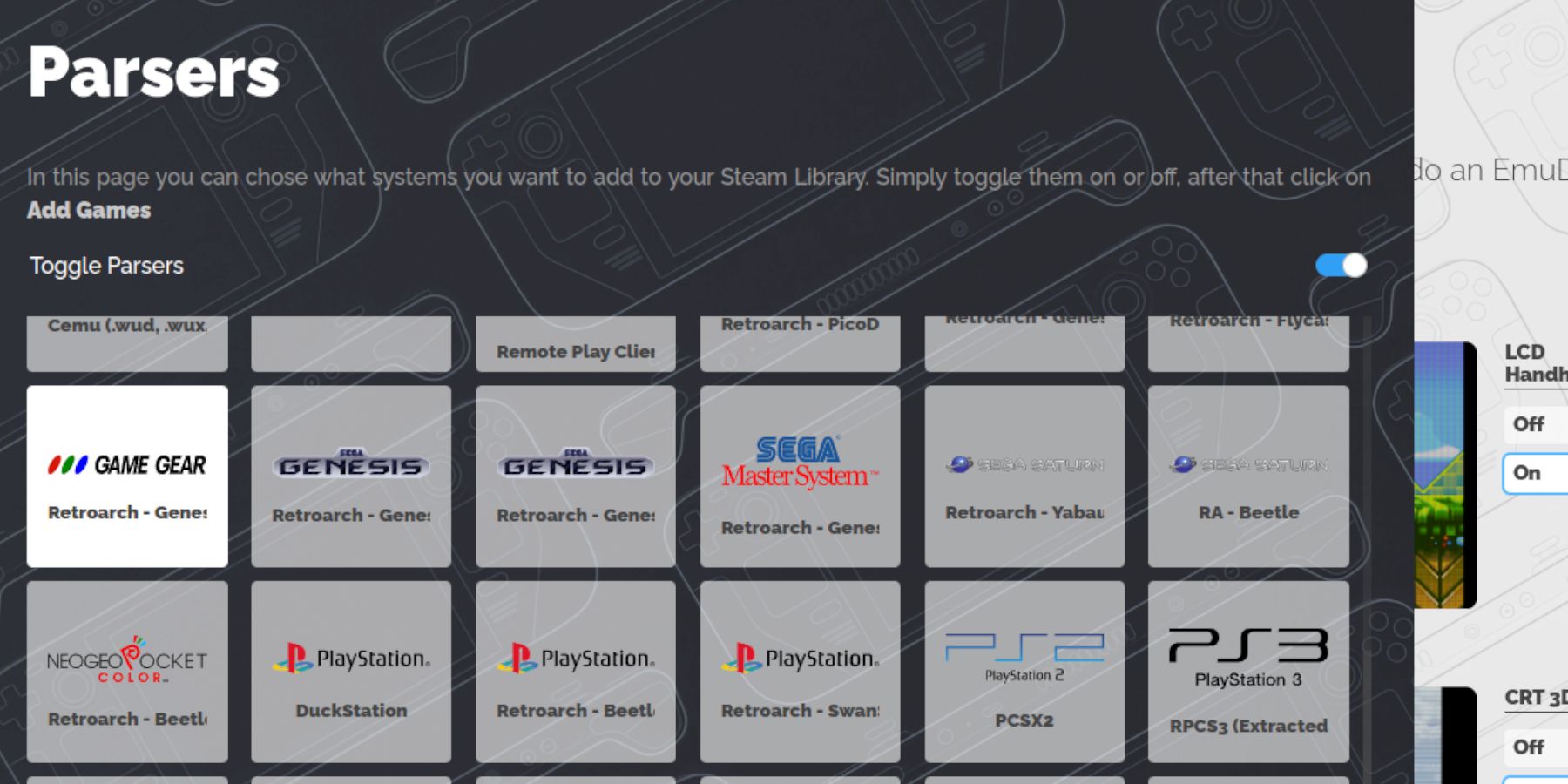 Transfer your Game Gear ROMs to
Transfer your Game Gear ROMs to /emulation/roms/gamegear. Then use Steam ROM Manager:
- Open Steam ROM Manager in EmuDeck.
- Close the Steam client when prompted.
- Select the Game Gear icon, then "Add Games" and "Parse."
- Verify artwork and save to Steam.
Fixing Missing Artwork
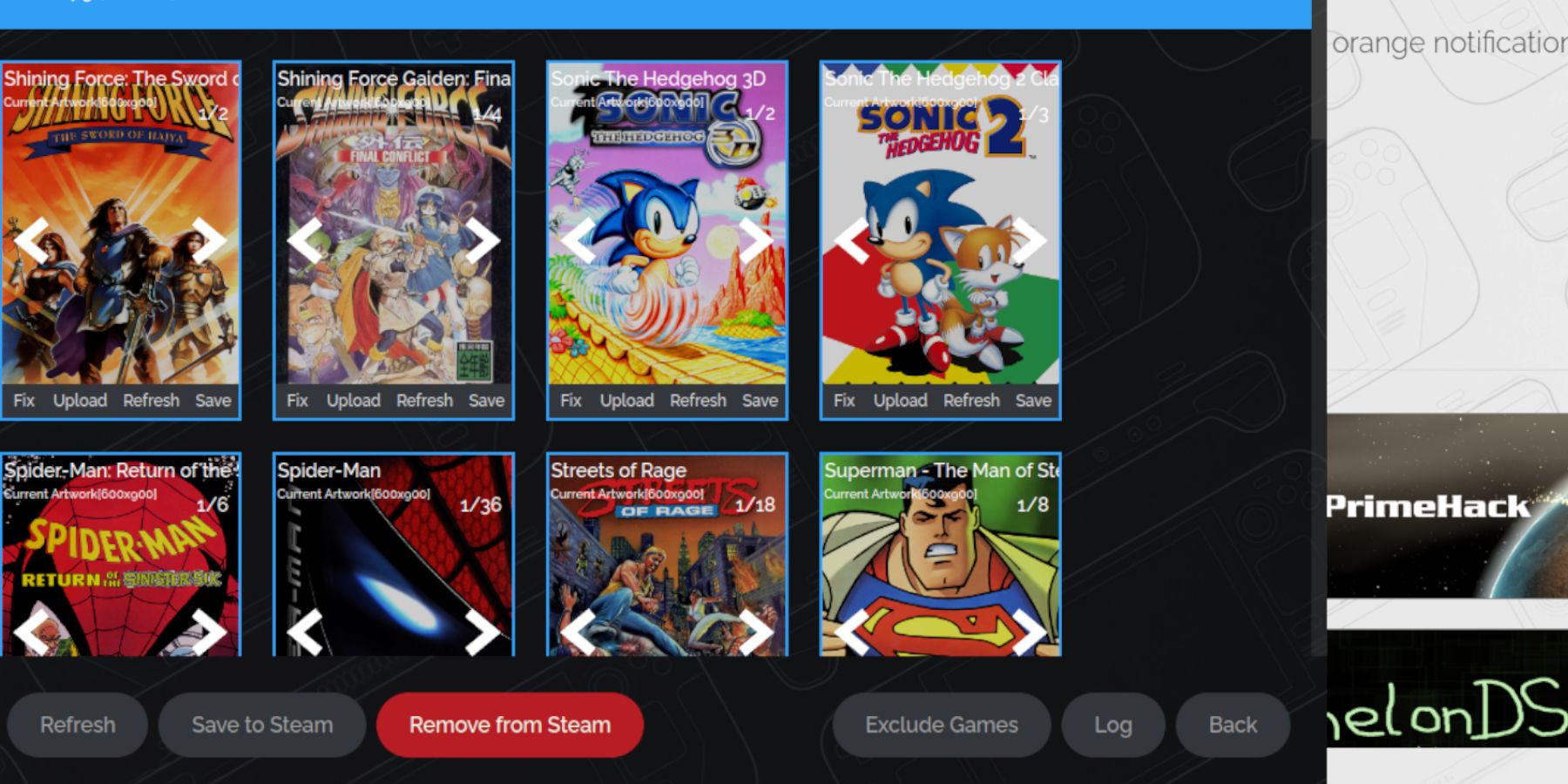 If artwork is missing:
If artwork is missing:
- Use the "Fix" function in Steam ROM Manager, searching by game title. Remove any numbers preceding the game title in the ROM filename if the manager fails to find the correct artwork.
- Manually upload missing artwork: Find the image online, save it to your Steam Deck's Pictures folder, and upload it through Steam ROM Manager.
Playing Game Gear Games
Access your Game Gear games in Gaming Mode through the Library > Collections tab. Adjust performance settings (QAM button > Performance) to 60 FPS to improve gameplay.
Installing Decky Loader and Power Tools
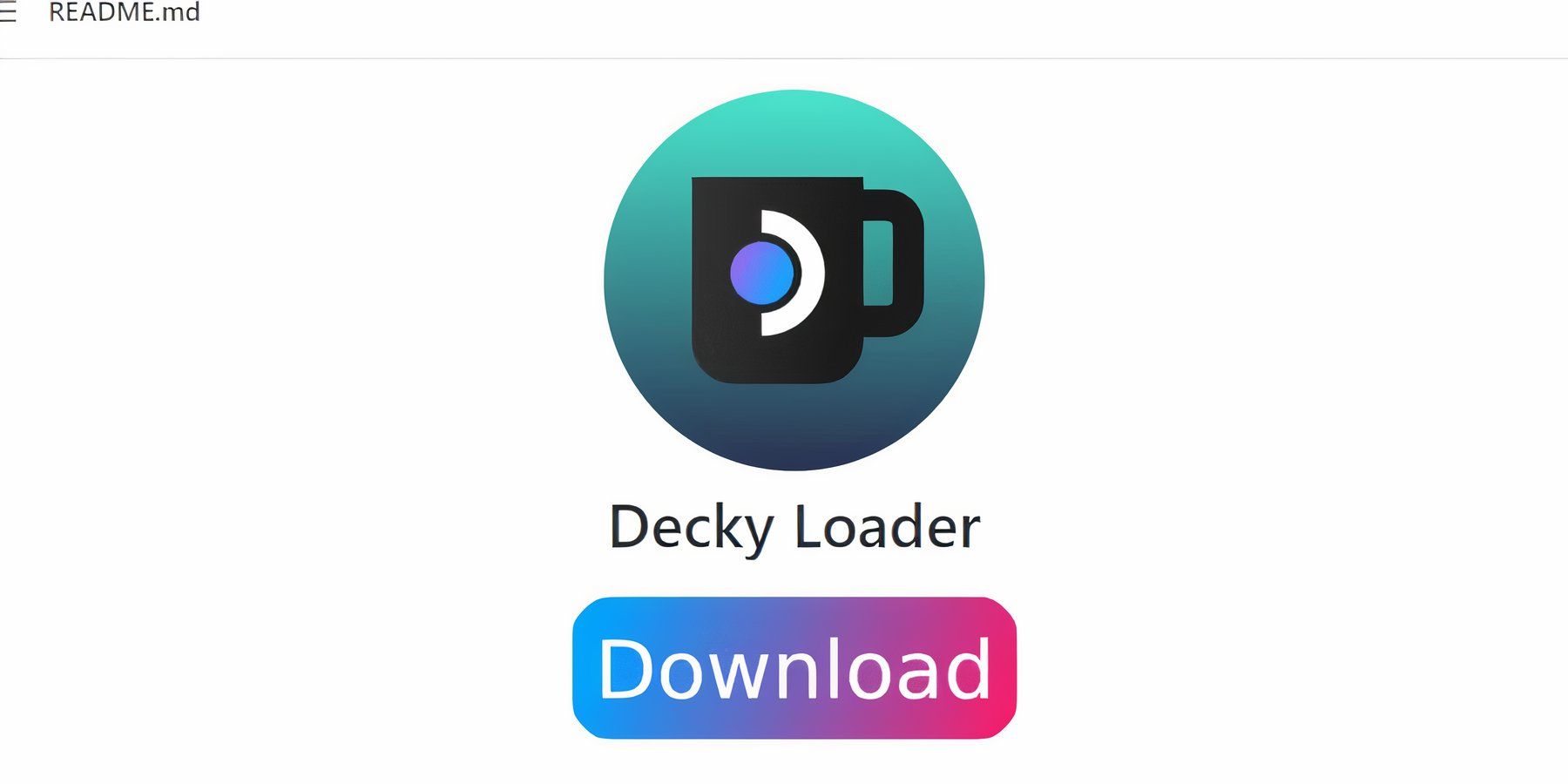 For enhanced performance:
For enhanced performance:
- Switch to Desktop Mode.
- Download Decky Loader from GitHub and install using the recommended method.
- Restart in Gaming Mode.
- Install the Power Tools plugin through the Decky Loader store.
- In Power Tools, disable SMTs, set Threads to 4, enable Manual GPU Clock Control (set to 1200 MHz), and enable Per-Game Profile.
Fixing Decky Loader After a Steam Deck Update
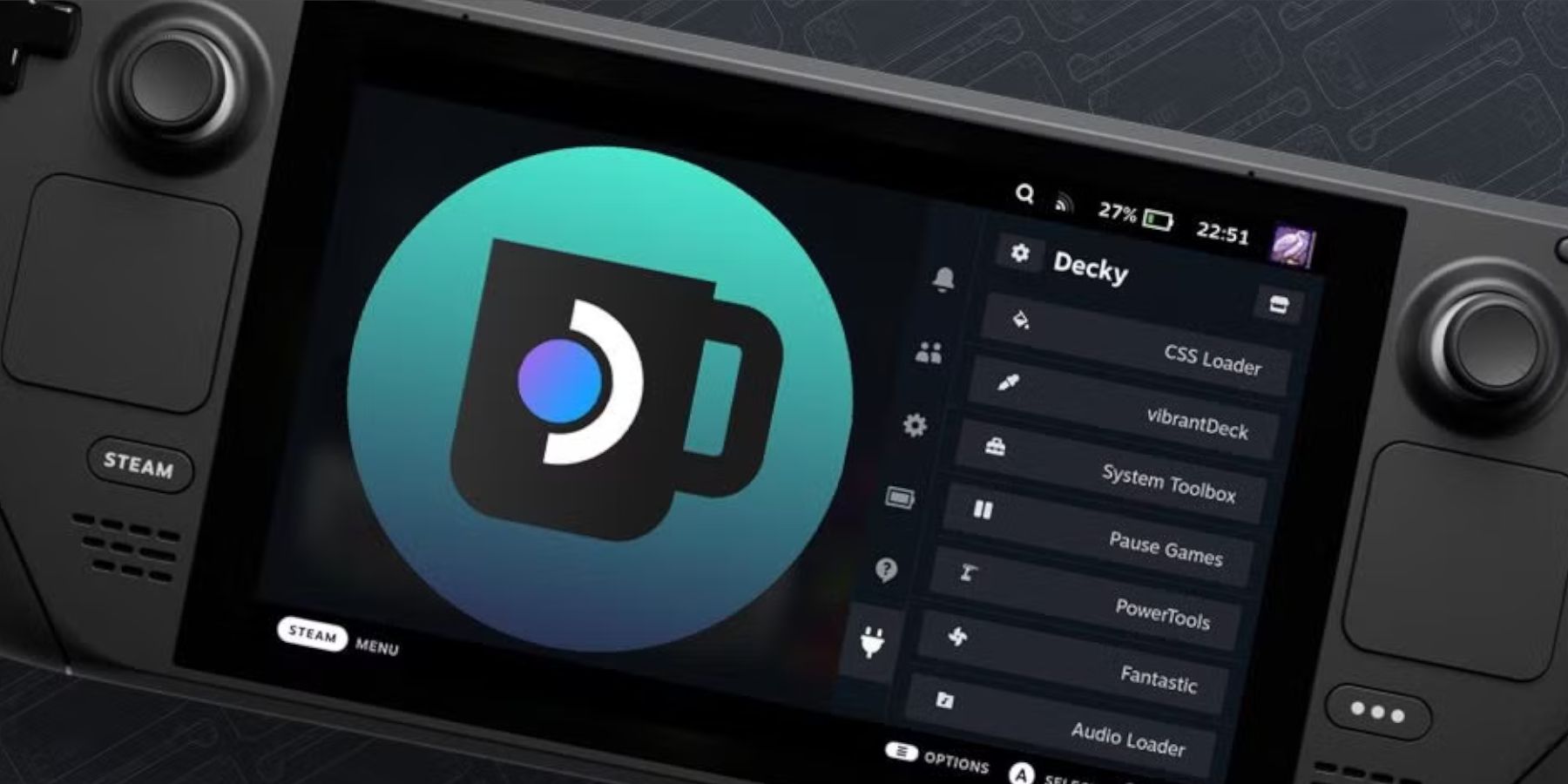 If a Steam Deck update removes Decky Loader:
If a Steam Deck update removes Decky Loader:
- Switch to Desktop Mode.
- Download Decky Loader again from GitHub.
- Run the downloaded file (choose "Execute," not "Open").
- Enter your sudo password.
- Restart your Steam Deck.
 Enjoy your Game Gear games on your Steam Deck!
Enjoy your Game Gear games on your Steam Deck!
-
1

Every Pokémon Game on the Nintendo Switch in 2025
Feb 25,2025
-
2

How To Read Black Panther Lore: The Blood of Kings in Marvel Rivals
Mar 01,2025
-
3
![Anime Vanguards Tier List – Best Units For Each Gamemode [UPDATE 3.0]](https://images.gzztb.com/uploads/35/17376012656791b0f12fa1c.jpg)
Anime Vanguards Tier List – Best Units For Each Gamemode [UPDATE 3.0]
Feb 27,2025
-
4

Nvidia RTX 5090 Specs Leak: Rumor Confirmed?
Mar 14,2025
-
5

Hearthstone has kicked off the Year of the Raptor with a myriad of new content
Mar 16,2025
-
6

Ragnarok X: Next Gen - Complete Enchantment Guide
May 25,2025
-
7

Roblox: Trucking Empire Codes (January 2025)
Mar 05,2025
-
8

McLaren Returns to PUBG Mobile Collaboration
Aug 27,2024
-
9

January 15 Is Suddenly a Big Day for Call of Duty: Black Ops 6 Zombies Fans
Feb 20,2025
-
10

Assetto Corsa EVO Release Date and Time
Jan 05,2025
-
Download

DoorDash - Food Delivery
Lifestyle / 59.30M
Update: Apr 23,2025
-
Download

Niramare Quest
Casual / 626.43M
Update: Feb 21,2023
-
Download

The Golden Boy
Casual / 229.00M
Update: Dec 17,2024
-
4
POW
-
5
Gamer Struggles
-
6
Mother's Lesson : Mitsuko
-
7
Poly Pantheon Chapter One V 1.2
-
8
How To Raise A Happy Neet
-
9
Dictator – Rule the World
-
10
Strobe













