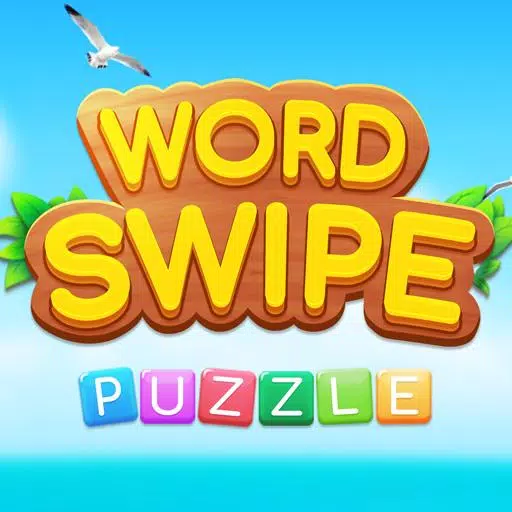Fix Your Aim in Marvel Rivals: Proven Techniques
*Marvel Rivals* has garnered immensely positive feedback from players during Season 0 - Dooms' Rise. As players have familiarized themselves with the maps, heroes, and their unique abilities, they've been figuring out which characters align best with their preferred playstyles. However, as the community has delved deeper into the game and started climbing the Competitive Play ladder, some have reported feeling a lack of control over their aim.
If you're one of the many players experiencing frustration with your aim as you adapt to *Marvel Rivals* and its diverse roster of characters, you're not alone. A common issue many have faced is the inaccuracy in aiming, which can be attributed to a specific feature in the game. If you're curious about why your aim might feel off and how to rectify it, the guide below will provide you with all the necessary information.
How to Disable Mouse Acceleration and Aim Smoothing in Marvel Rivals

In *Marvel Rivals*, mouse acceleration and aim smoothing are enabled by default. Unlike many other games, there's currently no in-game option to toggle these features on or off. While these settings can be beneficial for controller users, they often hinder the precision required by mouse and keyboard players, making quick and accurate shots more challenging. Whether you prefer to keep these features on or off largely depends on your personal playstyle and the heroes you choose to play.
Fortunately, PC players can easily disable these features by manually editing the game's configuration file using a text editor like Notepad. Rest assured, this method is not considered modding, hacking, or cheating; it's simply adjusting a setting that many games allow you to toggle. When you change settings like your crosshair or sensitivity in *Marvel Rivals*, you're modifying this same configuration file.
Step-by-Step Process for Disabling Aim Smoothing/Mouse Acceleration in Marvel Rivals
- Open the Run dialog using the shortcut Windows + R.
- Copy and paste the following path, replacing "YOURUSERNAMEHERE" with your actual user profile name where your save data is stored:
- C:\Users\YOURUSERNAMEHERE\AppData\Local\Marvel\Saved\Config\Windows
- If you're unsure of your username, you can find it by navigating to This PC > Windows > Users.
- Press Enter to access the location of your system settings save file. Right-click on the GameUserSettings file and open it with Notepad.
- At the bottom of the file, add the following lines of code:
[/script/engine.inputsettings]
bEnableMouseSmoothing=False
bViewAccelerationEnabled=FalseSave and close the file. You've now successfully disabled mouse smoothing and acceleration for Marvel Rivals. To further ensure raw mouse input takes priority and override any other aim processing sequences, you can add these additional lines of code right after the ones you just added:
bDisableMouseAcceleration=False
RawMouseInputEnabled=1By following these steps, you can enhance your aiming precision in *Marvel Rivals*, giving you a better chance at mastering your favorite heroes and climbing the competitive ranks.
-
1

Every Pokémon Game on the Nintendo Switch in 2025
Feb 25,2025
-
2

How To Read Black Panther Lore: The Blood of Kings in Marvel Rivals
Mar 01,2025
-
3
![Anime Vanguards Tier List – Best Units For Each Gamemode [UPDATE 3.0]](https://images.gzztb.com/uploads/35/17376012656791b0f12fa1c.jpg)
Anime Vanguards Tier List – Best Units For Each Gamemode [UPDATE 3.0]
Feb 27,2025
-
4

Nvidia RTX 5090 Specs Leak: Rumor Confirmed?
Mar 14,2025
-
5

Hearthstone has kicked off the Year of the Raptor with a myriad of new content
Mar 16,2025
-
6

Ragnarok X: Next Gen - Complete Enchantment Guide
May 25,2025
-
7

McLaren Returns to PUBG Mobile Collaboration
Aug 27,2024
-
8

January 15 Is Suddenly a Big Day for Call of Duty: Black Ops 6 Zombies Fans
Feb 20,2025
-
9

Assetto Corsa EVO Release Date and Time
Jan 05,2025
-
10

Roblox: Trucking Empire Codes (January 2025)
Mar 05,2025
-
Download

DoorDash - Food Delivery
Lifestyle / 59.30M
Update: Apr 23,2025
-
Download

Niramare Quest
Casual / 626.43M
Update: Feb 21,2023
-
Download

The Golden Boy
Casual / 229.00M
Update: Dec 17,2024
-
4
POW
-
5
Gamer Struggles
-
6
Mother's Lesson : Mitsuko
-
7
Poly Pantheon Chapter One V 1.2
-
8
How To Raise A Happy Neet
-
9
Dictator – Rule the World
-
10
Strobe